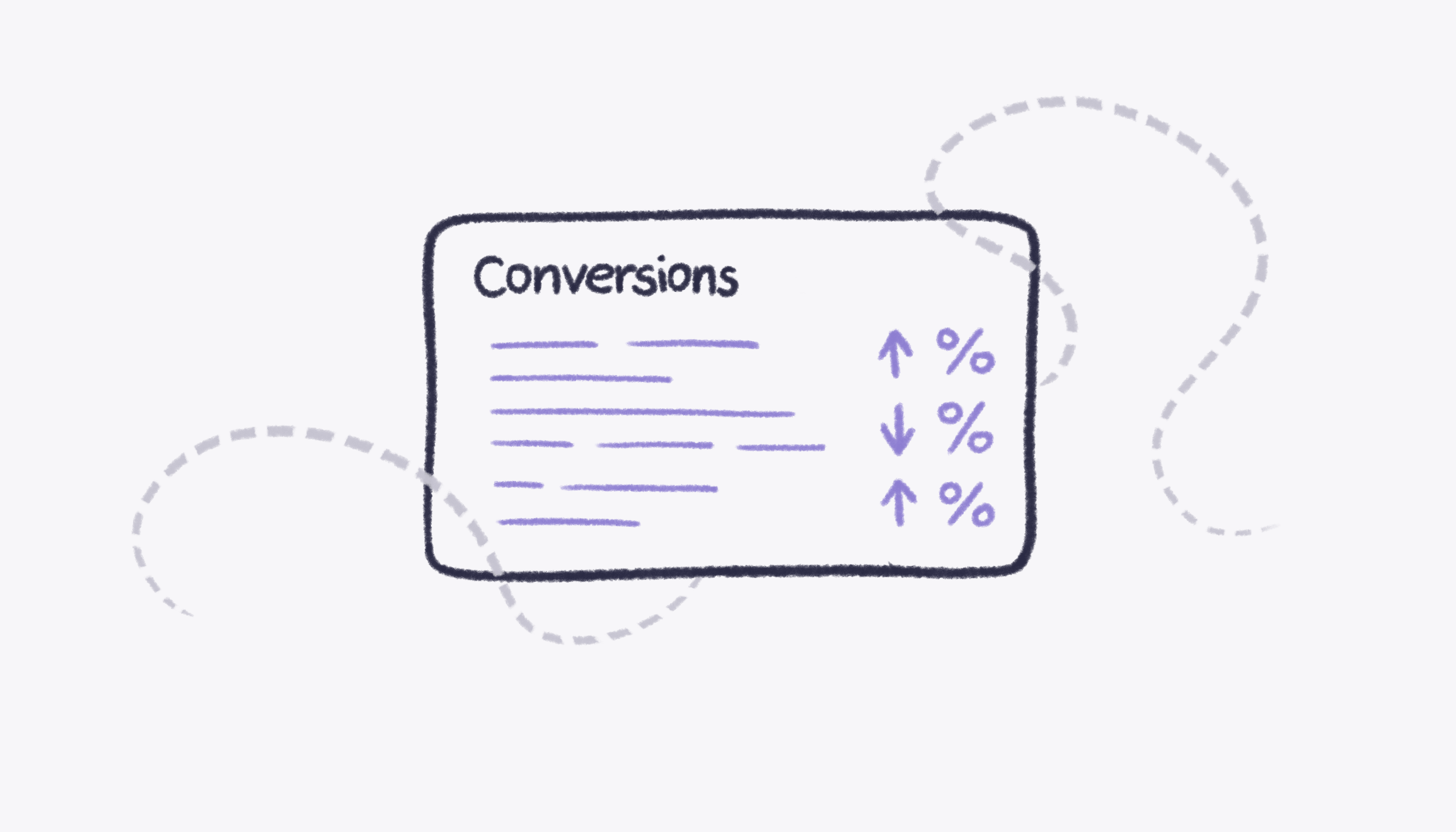

Google Analytics is the missing piece for many companies looking to understand their ad performance through accurate data and audience insights. The newest version of Google Analytics 4 provides numerous resources to track conversion rates and understand ad performance to improve future campaigns and convert more leads. While Google Analytics 4 provides essential resources to expand their ad campaign reach, not all users can benefit from the platform without knowledge of the GA4 conversion tracking process.
Understanding conversions in Google Analytics 4 and mastering GA4 goals and the tracking process is critical to maximizing the benefits of this platform. GA4 is notable for its ability to track conversions as events, making it easy to identify the most effective ads garnering the most leads. GA4 provides the tools necessary to track several conversions, from purchases to subscriptions.
However, many professionals aren’t taking full advantage of Google Analytics’s benefits. This article will provide crucial information about how to track conversions in Google Analytics 4 and why the practice is so important, outlining the ins and outs of enabling events as conversions and how to effectively track conversions for more profound insights. Through this comprehensive guide, you can start taking full advantage of their Google Analytics 4 insights to improve ad performance. Let’s jump in!
{{fs-cta-pro-tip}}
Conversions in GA4 describe any user action that is considered highly important, including purchases, web activity, newsletter subscriptions, form submissions, and similar actions that indicate further interest in a brand, product, or service.
There are three primary options for configuring conversions in GA4. Google provides the following to ensure that you have various opportunities to create and track conversions as they occur.
You can use existing events in GA4 and enable the events as a conversion. This option is ideal for a broad or standard conversion action that people frequently take that they want to track as a conversion. Using a current event as a conversion is possible by viewing existing events under the “Events” tab.
These events are already sharing data with GA4, and you can quickly select which events to track as conversions by selecting “Mark as Conversion”.
Another option you have in GA4 for tracking conversions is by creating a new event. This option is ideal for those who don’t want to report every page as a conversion but want to mark specific pages as conversions. Creating a new event based on a current event in Google Analytics allows you to create conversions without modifying their implementation. You can operate everything from within Google Analytics with this option.
The final option to track conversions in Google Analytics 4 is Google Tag Manager. You can choose this option when you can’t base a conversion on an existing event or an event created in GA4. Google Tag Manager allows you to track custom events, simplifying the conversion tracking process and providing critical insights into overall performance.
Tracking conversions with Google Analytics 4 is an excellent way to identify strengths and weaknesses in ad campaigns and optimize content to convert more leads. By tracking conversions, you gain actionable insights to better meet audience expectations in future campaigns.
Depending on your needs, you may focus on the following individual event categories:
Knowing how to track conversions in Google Analytics is critical to overall ad campaign success. Tracking conversions with GA4 is possible through the following steps:
Because there are several options to track unique events and conversions in GA4, the following steps depend on whether you create a new event based on existing options or configure a tag in Google Tag Manager.
Enabling events as conversions is a relatively simple process. However, it’s important to note that this action will mark all given events as a conversion, which might not be ideal for all business needs.
{{fs-cta-testimonial}}
Most often, you don’t want to count every single action and view it as a conversion. GA4 allows you to track views of select pages and events to count as conversions.
Setting up these conversions requires you to create a new event based on a pre-existing one. This process can be accomplished through the following steps:
By doing so, you'll be able to label the recently created "sign_up" event as a conversion instantly, eliminating the requirement to wait for 24 hours for it to be visible on the Admin > Events page.
{{fs-cta-integrations}}
The final option is to create an event in Google Tag Manager and mark the new event as a conversion. This option provides ample flexibility and gives you greater control over conversions in GA4.
In this scenario, suppose you have a form on your website that doesn't redirect to a new page. To track the submission button as a conversion, you can set up the event in Google Tag Manager accordingly.
Creating events in Google Tag Manager to mark as conversions requires completing the following steps:
Marking events as conversions is only one part of the overall conversion tracking process. You require advanced solutions to track Google Analytics 4 conversions and understand their overall campaign performance. Platforms like Narrative BI provide you with the necessary resources to automatically interpret raw data and track GA4 conversions effectively for thorough campaign insights:
Start for free by signing up with Narrative BI today and find out how Narrative BI simplifies GA4 conversion tracking.
Looking for more answers? Here are some frequently asked questions to ensure that you’re prepared to tackle and track GA4 conversions.
You can track several conversions in Google Analytics 4. GA4 no longer requires you to set goals based on limited conversion criteria. The new and improved system automatically marks 4 collected mobile app events as conversions while allowing you to mark up to 30 app or website events as conversions.
Google Analytics 4 does have conversion rates to understand performance and audience response to current campaign efforts. To locate conversion rates in GA4, you must mark specific events as conversions and set up conversions in Google Analytics and in their GA4 property.
After completing this process, you can access conversion rates. Rates automatically generate and can be included in Google Analytics reports for thorough performance analysis and insights.
Many users get confused when considering the differences between Google Analytics 4 events and GA4 conversions. The two elements are related to one another and contribute to a thorough understanding of overall ad performance and conversion rates.
All conversions are measured with GA4 events. Events in Google Analytics 4 are triggered when users interact with a website or online application and perform a specific action. The GA4 interface allows you to flag events contributing to your overall success and performance and mark these events as conversions. When an event is triggered, conversions are registered in the user’s GA4 property. You can then track conversion rates through GA4 reports with detailed insights.



