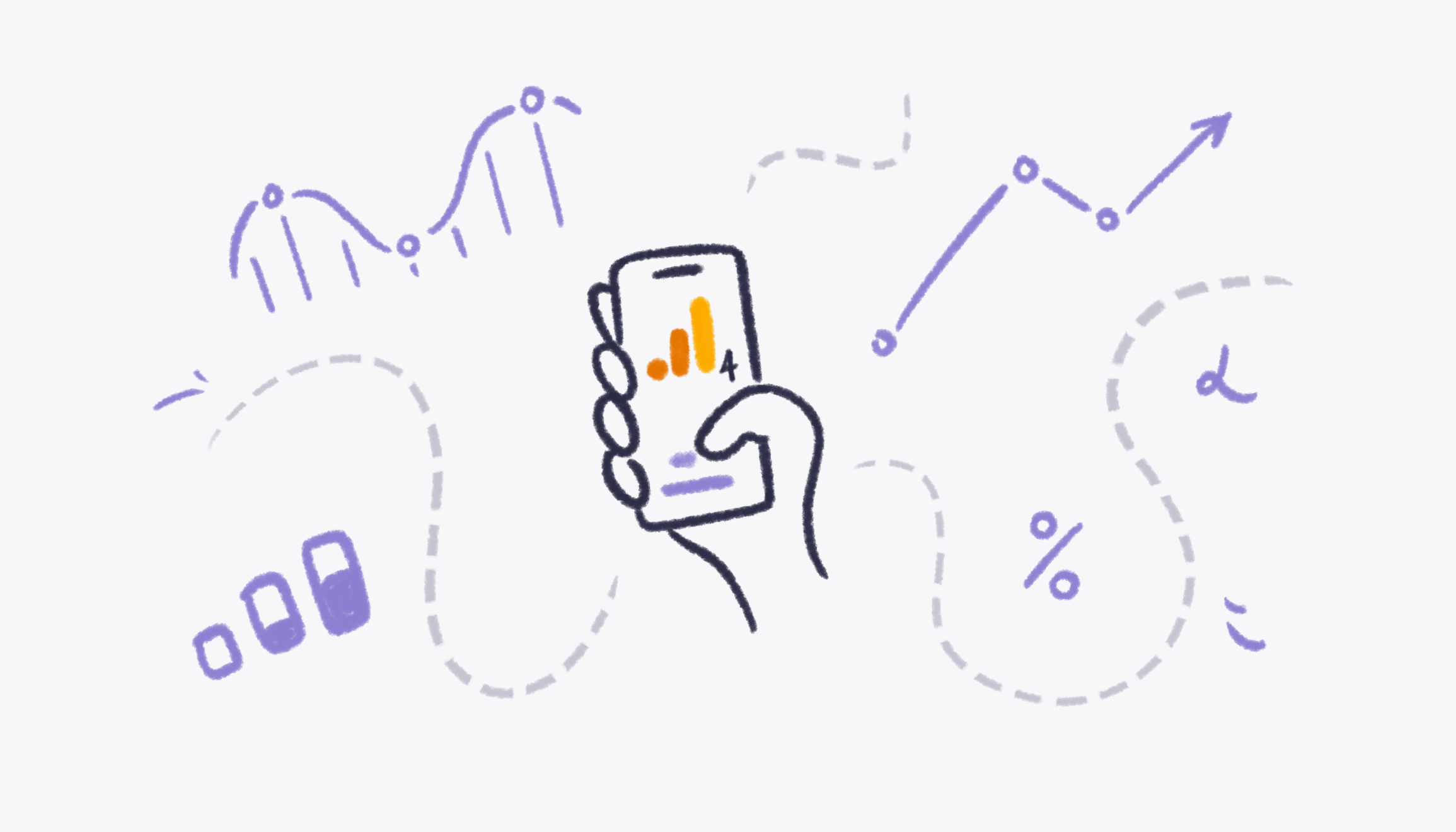

Did you know that mobile apps are expected to generate over $1 trillion in revenue in 2024? With so much at stake, it's more important than ever for app owners to deeply understand how their apps are performing right after the MVP launch. However, there are still lots of mobile app marketers who are unsatisfied with their current analytics tools.
Google Analytics 4, the latest iteration of Google Analytics, has been designed explicitly for app owners who want to take their analytics game to the next level. With GA4, you can better understand your users, track events in real time, and leverage powerful reporting and analysis features to make data-driven decisions.
As Morpheus said to Neo in The Matrix, 'I can only show you the door. You're the one that has to walk through it.' In this article, we'll show you how to walk through the door and unlock the full potential of GA4. We'll cover everything from setting up GA4 to tracking user behavior and reporting and analysis.
{{fs-cta-pro-tip}}
Before setting up an app data stream, you need to have updated your analytics property to GA4. To do that, go to the "GA4 Setup Assistant" option in your Admin section to kickstart the updating process to GA4. We have a detailed step-by-step GA4 migration guide that you can follow.
If you have a GA4 property all set up, the next step is to create a data stream for your mobile application so that GA4 can start tracking your app data.
To set up an app data stream, follow these steps:
Google Analytics 4 runs on an event measurement model. It processes each user interaction as an event. This model enhances behavior prediction and enables you to track user-centric activities, including page views, traffic, and engagement across your app. There are some events that GA4 tracks automatically, as long as you have the Google Analytics for Firebase SDK. For example, there is the app_store_subscription_convert for when the user converts a free trial to a paid subscription which is helpful for keeping track of conversions. And the first_open event for when the user opens your app for the first time after installation. You can find the full list of automatically collected events here.
To set up conversion events in GA4, you first have to create the event and then mark it as a conversion. Let’s say you have made a high-profile dating app that requires users to put in a lot of information when setting up their profile. Therefore, a user completing the profile setup may count as an essential conversion for you. You need to create an event for “profile completion” and then mark that event as a conversion. To do that, follow the steps below:
Now that you have created your event, you have to mark it as a conversion event. To do this, go to Conversions in the Admin menu. Click the New Conversion event and enter the name of the event you just created, and Save.
{{fs-cta-testimonial}}
Data collection from your apps by Google Analytics 4 allows you to generate reports that offer valuable insights into your business operations. With these reports, you can track your app's traffic, monitor revenue, analyze data, and understand your users and their behaviors. After you begin collecting data with GA4, the information is immediately available in the Realtime section of the Reports tab and soon after in your other reports.
If you have connected your mobile app to GA4, there are three report collections available to you:
If your connected app is categorized as “Games” in the Google Play Store or iOS App Store, then you will have access to one more report collection, which is the:
If you are a mobile app owner and you have connected your app to GA4, here are some important reports to focus on:
If your app is generating revenue via in-app purchases, this report is beneficial to you. It is a lifecycle report, meaning you can find it under the lifecycle section of your Reports tab. This report is important because it focuses on important metrics that are relevant to growing your app revenue.
To access your in-app purchases report:
As the name implies, the report provides an overview of Firebase Analytics data. It displays information such as the number of active users, user engagement, and revenue generated from in-app purchases. The report also allows you to filter the data by app version, platform, or date range. This helps you to understand the performance of their app and make data-driven decisions to improve it.
To access your Firebase overview report:
The Events report and Conversions report work together in alignment. As I mentioned earlier, GA4 runs on an event-measurement model, and these events can be marked as a conversion to track goals. The Event report will allow you to track specific user interactions, such as button clicks, screen views, and other custom events, providing insight into user behavior and engagement. To access the Events report:
The Conversion report, on the other hand, provides a detailed overview of the entire conversion process, from the first user interaction to the final conversion event. This report allows you to identify potential roadblocks in the conversion process, such as users dropping out before completing a purchase and make necessary improvements to increase the conversion rate. To access the Conversion report:
{{fs-cta-integrations}}
GA4 allows you to track user behavior within your app, from the time they first download your app to the time they make a purchase. With this information, you can identify which features are most popular, which parts of your app are causing users to drop off, and how to optimize your app for better user engagement. GA4 is littered with features to help you dive deeper into the journey of your users and how they respond to different features in your app.
GA4 offers a predictive analysis model that uses AI to predict customer actions and value. This means that you can gain insights into which users are most likely to convert and tailor your marketing efforts accordingly. Suppose you want to target users who are most likely to make an in-app purchase. With GA4's predictive analysis, you can identify these users and create targeted marketing campaigns to increase conversions.
GA4 is a new kind of property designed for the future of measurement that collects both website and app data to better understand the customer journey. This means that you can track user behavior across multiple platforms and devices, including the web, iOS, and Android. Suppose a user visits your website and downloads your app; with GA4, you can track their behavior across both platforms and gain insights into how they interact with your brand across different devices.
By analyzing the data collected by GA4, you can identify areas of your app that need improvement. For example, if you have a freemium app and notice that users are frequently dropping off after the free trial, that can be a sign to optimize the user experience for the free mode or add more quality to the paid version.
GA4 provides valuable insights into your app's performance, such as how long users spend in your app, which pages are most frequently viewed, and which features are most popular. By regularly monitoring these metrics, you can identify trends and make data-driven decisions to improve your app's performance.
GA4 can also be used to track the effectiveness of your app marketing campaigns. By tracking metrics such as app installs, user engagement, and user retention, you can identify which marketing channels are most effective and optimize your campaigns for better performance.
Although GA4 offers an easy-to-use interface with advanced analytics capabilities, it can still be challenging to comprehend the vast amount of data in its various features. Narrative BI provides an easy solution around that. All you have to do is connect your GA4 property to our platform for free, and you start receiving automatic reports on the key metrics in your app data. Cut out the noise and focus on what’s truly important.



